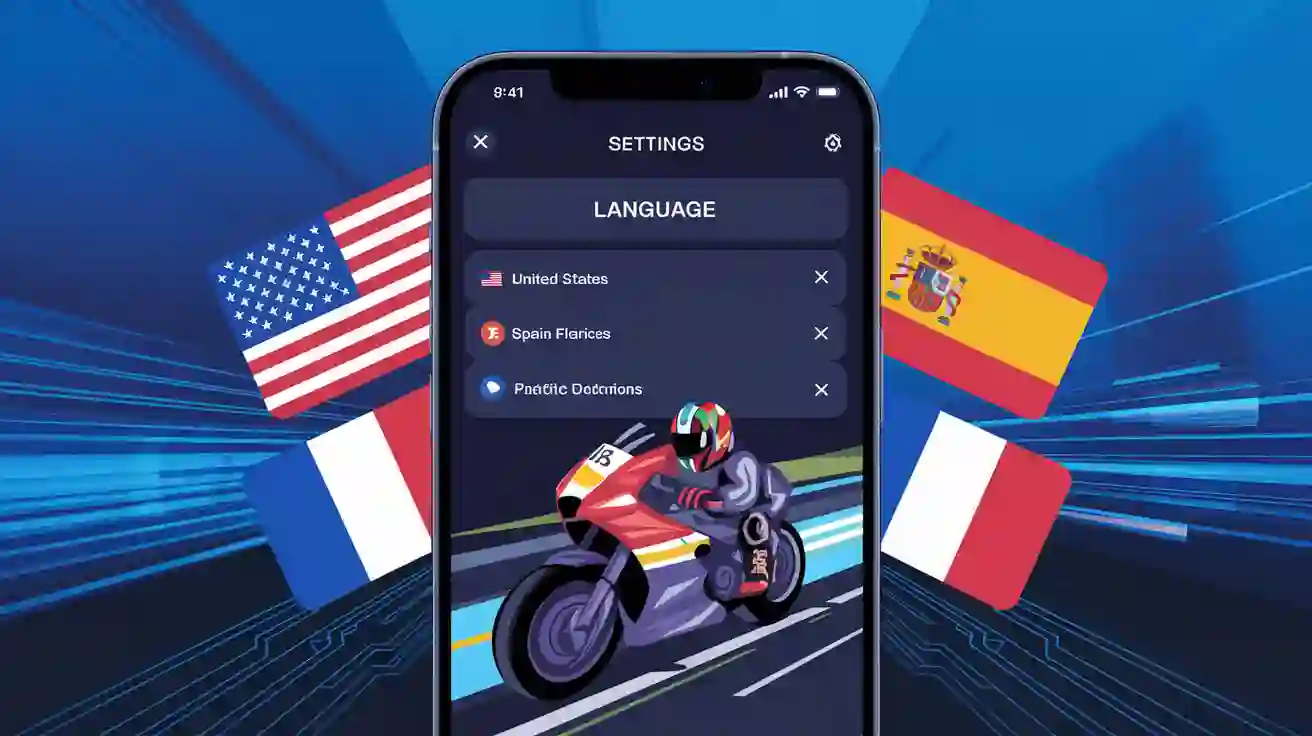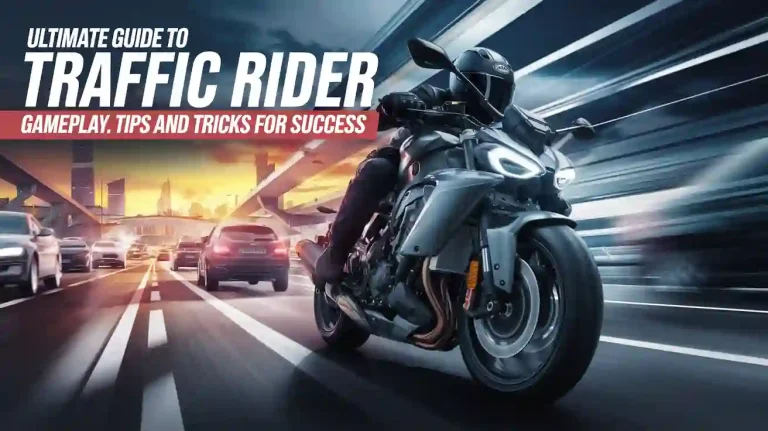How to Change Language in Traffic Rider
Changing the language in Traffic Rider is easy and helps you enjoy the game better in your native language. To change the language, open the Settings menu, select Language, and choose your preferred language. This guide will walk you through each step, troubleshoot common problems, and give you tips to enhance your gaming experience.
Introduction
Why Change the Language?
Traffic Rider is a fun motorcycle racing game enjoyed by players around the world. Changing the language makes it easier to understand menus, instructions, and game text. Whether you prefer English, Spanish, French, or another language, switching is simple and can make the game more enjoyable.
Quick Steps
To change the language:
- Open Traffic Rider.
- Go to the Settings menu.
- Select Language.
- Choose your preferred language.
Understanding Traffic Rider’s Settings
Finding the Settings Menu
- Main Screen: Look for a gear icon or the word “Settings.”
- Different Devices: On Android, it might be in the lower left corner. On iOS, it could be in the upper right or under “Options.”
Menu Options
In the Settings menu, you’ll see options like:
- Sound: Adjust volume levels.
- Controls: Change how you steer.
- Graphics: Improve game visuals.
- Language: Change the game’s language.
Troubleshooting Tips
Sometimes, changing the language might not work as expected. Here’s how to fix common issues:
Language Option Not Visible
- Update the Game: Go to the Google Play Store or Apple App Store and check for updates.
- Check Region Settings: Make sure your device’s region settings allow the language you want.
Language Doesn’t Change
- Clear Cache: Go to your phone’s settings, find Traffic Rider, and clear the cache.
- Reinstall the Game: Uninstall and reinstall Traffic Rider. Make sure your game data is saved.
Game Crashes After Changing Language
- Update the App: Ensure you have the latest version of Traffic Rider.
- Restart Your Device: Sometimes, a simple restart can fix the issue.
- Contact Support: If problems continue, reach out to Traffic Rider’s support team.
Additional Tips
Here are some extra tips to enhance your Traffic Rider experience:
Keep the Game Updated
Regular updates add new languages and fix bugs. Always keep Traffic Rider updated to enjoy the latest features.
Check Device Language
Some games use your phone’s language by default. If Traffic Rider doesn’t change the language in-game, try changing your phone’s language in the device settings.
No Impact on Progress
Changing the language won’t affect your game progress, saved data, or high scores. Your achievements stay safe no matter which language you choose.
Explore Other Settings
While you’re in the Settings menu, try adjusting other options like:
- Sound Levels: Make the game louder or quieter.
- Graphics Quality: Improve how the game looks.
- Controls: Switch between tilt and touch steering for better handling.
Conclusion
Changing the language in Traffic Rider is quick and easy. Just open the game, go to Settings, select Language, and choose your favorite language. This small change can make a big difference, making the game easier to understand and more enjoyable.
Keep these tips in mind:
- Always update the game.
- Check your device’s language settings if needed.
- Explore other settings to customize your game.
Enjoy riding through the streets in Traffic Rider in the language that suits you best!
Share this guide with friends who play Traffic Rider and might need help changing their language settings. Happy racing!
By following these simple steps, you can easily change the language in Traffic Rider and make your gaming experience smoother and more fun. Whether you’re speeding through city traffic or cruising on highways, playing in your preferred language makes every ride better.